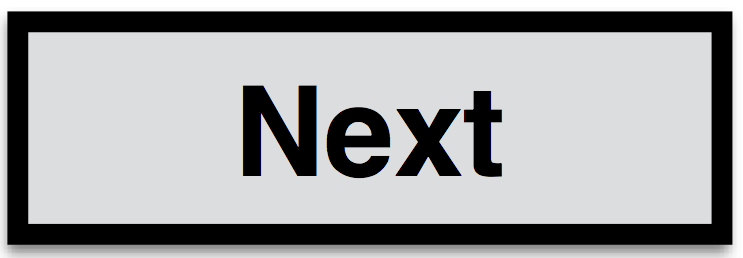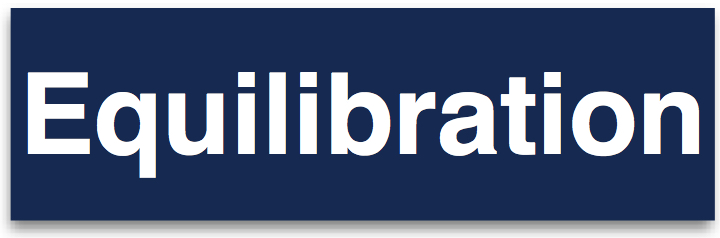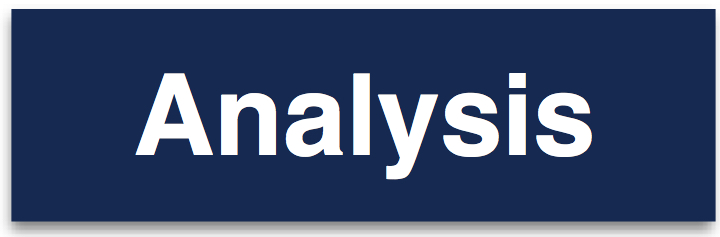#
####1. Molecular dynamics simulations Molecular dynamics simulations are a versatile tool to study the equilibrium and dynamic properties of molecular systems such as proteins. Amongst other things, questions such as protein folding dynamics or protein ligand binding can be addressed with these types of simulations.
The basic idea is that the system of interest, e.g. a protein is evolved according to Newton’s equation of motions. How the forces act on each of the atoms in the system are usually modelled with molecular mechanics forcefield, where bond lengths, angles and torsional angles, as well as short range and long range interactions are modelled according to an empirical potential, based on experimental data as well as quantum mechanics calculations. SOMD/OpenMM is one way to integrate the proteins motion according to the force field over time. In order to do so a protein pdb, or any other input file, needs to be translated in a way that the program can understand how to integrate the equations of motions. One way of generating a compatible input file is using a program called FESetup. How it works and how to use it to setup a protein simulation is detailed below.
Here are a few references for more background information on how molecular dynamics simulations work.
[1] Understanding Molecular Simulation by Daan Frenkel and Berend Smit, Academic Press 2001
[2] The Art of Molecular Dynamics Simulation By D.C. Rapaport, Cambridge University Press, 2004
####2. FESetup You have obtained a pdb file from the Protein Data Bank, and the question is now, how to get it into a format that SOMD will understand to actually run the simulations? FESetup is a tool that takes a simple pdb file and will generate SOMD, Amber or GROMACS compatible input. Let’s have a look at the simplest case where we want to put a protein in a box of water and add some ions to it to neutralize it.
A very simple input file setup.in looks like this:
[globals]
forcefield = amber, ff99SBildn, tip3p
[protein]
basedir = protein
file.name = protein.pdb
molecules = 1AKI
box.type = rectangular
box.length = 12.0
neutralize = yes
min.nsteps = 1000
min.restr_force = 10.0
min.restraint = notsolventThe [globals] directive gives information of what kind of forcefield, output type and water model should be used. In the case above this would mean amber type output with the amber 99-SB-ILDN forcefield and the tip3p water model will be used.
The next directive [protein], as the name suggests, will deal with what to do with the protein. Since in some cases it is necessary to setup multiple proteins at once a slightly more complicated approach is taken. The basedir simply sets the name of the directory in which further directories with pdb files are stored and file.name is the name of the actual protein and molecules sets the name of the actual proteins to work on. Let’s actually create the necessary directories for running FESetup.
$: mkdir SOMD_tutorial
$: cd SOMD_tutorial
$: mkdir protein
$: cd protein
$: mkdir 1AKINow an actual pdb file protein.pdb, needs to be put into the 1AKI directory and can be downloaded here. Name the downloaded pdb file from protein.pdb and place protein.pdb into the 1AKI directory using your favourite text editor. Checking the content of 1AKI you should get the following output:
$: ls 1AKI/
protein.pdbAdding different proteins to be prepped at the same time can be done by adding directories to the molecules directive and then making sure that all pdb files are named protein.pdb.
So what do the other parts of the setup.in file mean? We want to create a rectangular box around the protein of box length 12 Å and neutralise any charges in the box, this is done with box.type = rectangular, box.length = 12.0, and neutralize = yes. Next the solvent around the protein is automatically minimised with the simple three commands, setting the number of minimisation steps and the restraint force on the protein with min.nsteps = 1000, min.restr_force = 10.0, and min.restraint = notsolvent.
This means we are now ready to try and run FESetup to generate some AMBER input files for the Lysozyme pdb file. The setup.in file can be downloaded here and should be placed in the top level of the SOMD_tutorial directory, meaning that you should get the following output when typing ls:
SOMD_tutorial $: ls
protein setup.inLet’s go and actually run this now, which will generate the following output and runs for a couple of minutes on a MacBook Pro.
FESetup setup.in
=== FESetup SUI version: 0.6.4 ===
Making protein 1AKI...
=== All molecules built successfully ===A new directory would have been created now called _protein, with a subdirectory called 1AKI. In this directory all necessary files for running an MD simulation of the protein can now be found. In particular, we are interested in two files: solvated.parm7 and min00001.rst7. The first one contains the topology information for AMBER and the latter the minimised coordinates. These two files will be used as input for the MD simulations and its time to equilibrate the system. In theory this can also be done using FESetup, or some other simulation tool, but here we will use SOMD for the equilibration.
####Tip FEsetup uses the AMBER tools suite in order to prepare a protein. It may be necessary to clean the protein before hand to avoid FESetup to fail. This would involve removing hydrogens and any unwanted small molecules found in the crystal structure file that may not be necessary for the intended simulation. Often proteins in pdb files come in dimeric structures which would also require prepping a file only containing a single copy of the molecule.